Image Lock PEA - Encryption of Pictures, Fotos, Images
Image Lock PEA protects photos, drawings, and documents with a password. Thanks to the integrated viewer the images are
never stored unencrypted on the hard disk, but are held only in the memory.
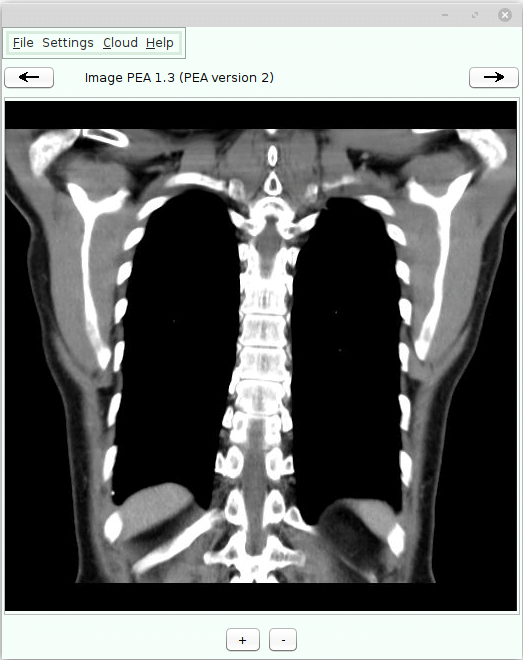
Features
Main Features
Privacy Protection
Confidentiality through On-the-fly encryption: The content is decrypted only when requested and only in memory, never on disk.
Cloud Support
Save your calendars in the cloud and upload new versions using several cloud providers. All data remain encrypted during this process.
Authenticated Encryption
Protects the integrity of the data by an authenticated encryption. This guarantees that the data has not been manipulated.
Key File
Add a second factor besides the password and protect your data additionally with a key file. Store this key file wherever you want.
Encryption at rest
Separate rarely used data from data in daily use, store them in extra files, and define customized security levels for each type of data.
Additional Features
-
Platform independent: Runs on all systems with a Java runtime environment
-
Uses a memory-hard key derivation function that defends custom-hardware attacks
-
Adjustability for colors, font sizes
-
All source code is open source, including the libraries used
-
Measures the quality of new passwords during input by a password strength meter. Indicates their strength by colored bars
-
Combines System Entropy with its own Entropy Source
-
Offers character tables to enlarge the character set of passwords
The program is small and consists of a single archive file. Installation is not required.
Encrypted Images
Because all documents can be easily converted in image formats like png, bmp, gif or jpg, the Image Lock PEA is also suitable to display all sorts of documents with a little more effort. You can use for example the PeaFactory's extra menu to convert pdf files into images which can than be encrypted with the Image Lock PEA.
Image Lock PEA uses functions to derive the key from the password, that protect against attackers with a high budget
(availability of ASICs, FPGAs).
The authenticated Encryption (EAX mode) ensures the integrity and authenticity in addition to confidentiality.
The Image Lock PEA offers the possibility to export the encrypted images unencrypted. Different images can be managed by one
PEA and can be encrypted with different passwords.
Since version 1.0 you can encrypt several images, but for performance reasons,
Image Lock PEA is still not suitable for managing a large number of images.
While for some people encryption is generally associated with "terrorism", the obvious association with encrypted images is probably (child) pornography. It can not be excluded that the Image Lock PEA is also used for such purposes. But to renounce the encryption of all images is neither realistic nor a sensible approach. Patriarchal structures can not be solved with technology (or their renunciation).
Version 1.4
Key Derivation Function: Catena-Dragonfly, Argon2
Cipher (EAX-Mode): Threefish, AES-256, Serpent
Hash Function: Blake2b, SHA-3, SHA-512
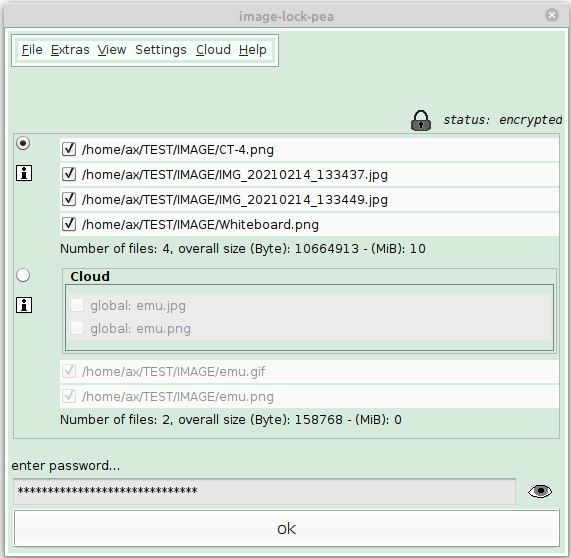
How to use
Start the Jar Archive
You need OpenJDK, Java Runtime Environment (JRE) or something similar. On most systems there is at least one available.
These PEAs are single Java jar archives, a file with the extension "jar". If you are familiar with jar
archives, you can skip the following part.
java -jar YOUR_ARCHIVE.jar
or try to double click the file windows_start_helper.bat
Initialization: First Start
The first time you start the Image Lock PEA, the program will initialize. You are asked for a password and an image file or a directory that contains image files. You can reset the password later in the menu.
Thanks to all who have improved, tested or reviewed Image Lock PEA or other PEAs.